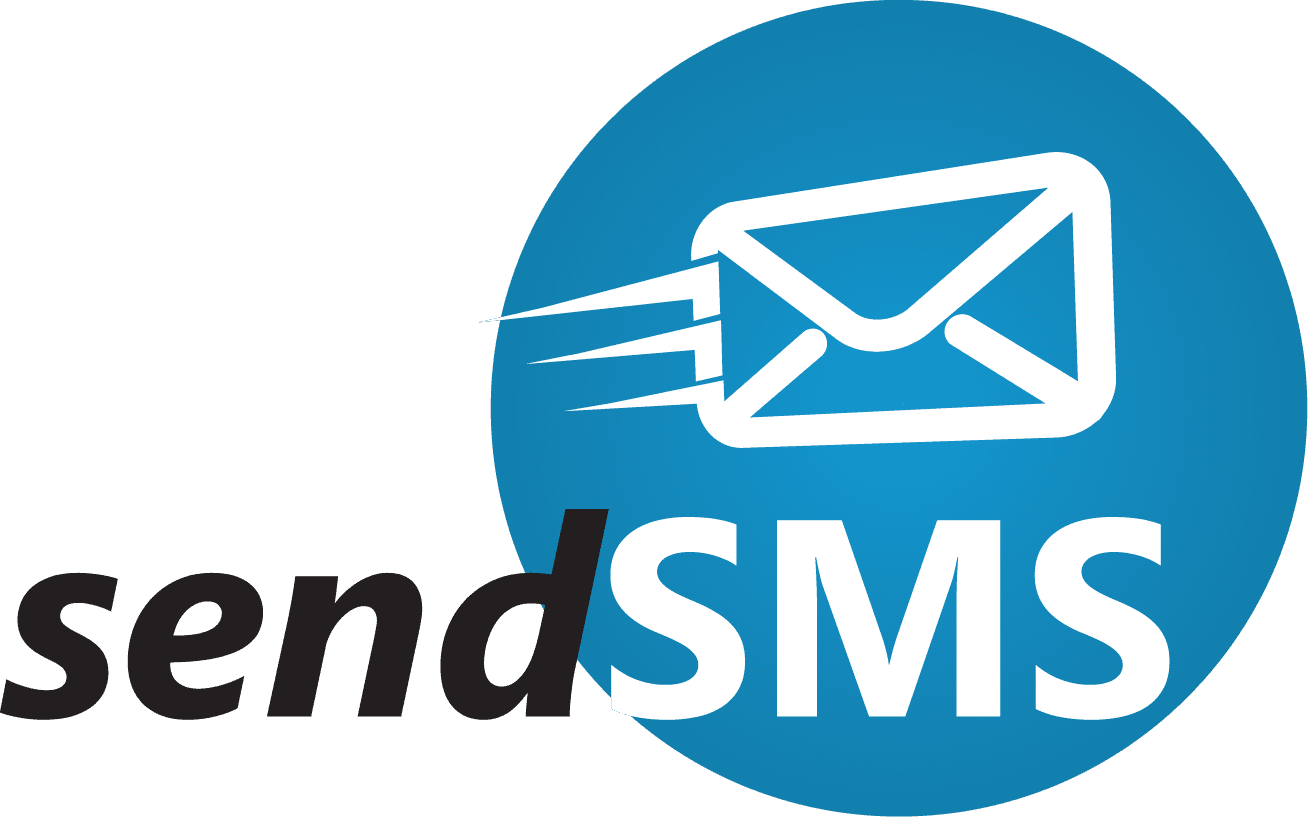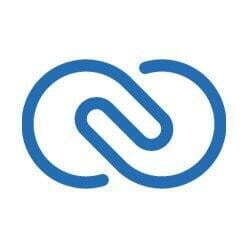Svennis Simplifies SMS Messaging Inside Zoho CRM
Efficient Communication for Enhanced CRM Engagement
About our Integration sendSMS.ro for Zoho CRM

sendSMS.ro for Zoho CRM
Svennis Simplifies SMS Messaging Inside Zoho CRM
About our Integration sendSMS.ro for Zoho CRM
- Amplify Reach:sendSMS.ro Integration Empowers Contact and Lead Messaging in Zoho CRM
- Effortless Messaging: Bulk and Individual SMS with Svennis & Zoho CRM Templates
- Stay Informed: Zoho CRM SMS Notifications for Contact and Lead Messages
- Monitor Conversations: Access SMS History in Zoho CRM's Leads and Contacts Sections
Expand ZOHO CRM capabilities with sendSMS.ro for Zoho CRM functionality
Expand ZOHO CRM capabilities with sendSMS.ro for Zoho CRM functionality
Enhanced Messaging Capabilities: Seamlessly Connect Zoho CRM with sendSMS.ro by Svennis Cloud Solutions to Send Personalized Bulk or Customized Individual SMS Messages to Your Contacts and Leads. Utilize Scheduled SMS Delivery for Targeted Communication at Precise Dates and Times.
Leads Module
- Edit Messages: Tailor messages to your needs.
- Choose Templates: Opt for predefined templates.
- Select Phone Numbers: Pick the right recipients.
- Utilize Scheduling: Set specific send times for your messages.
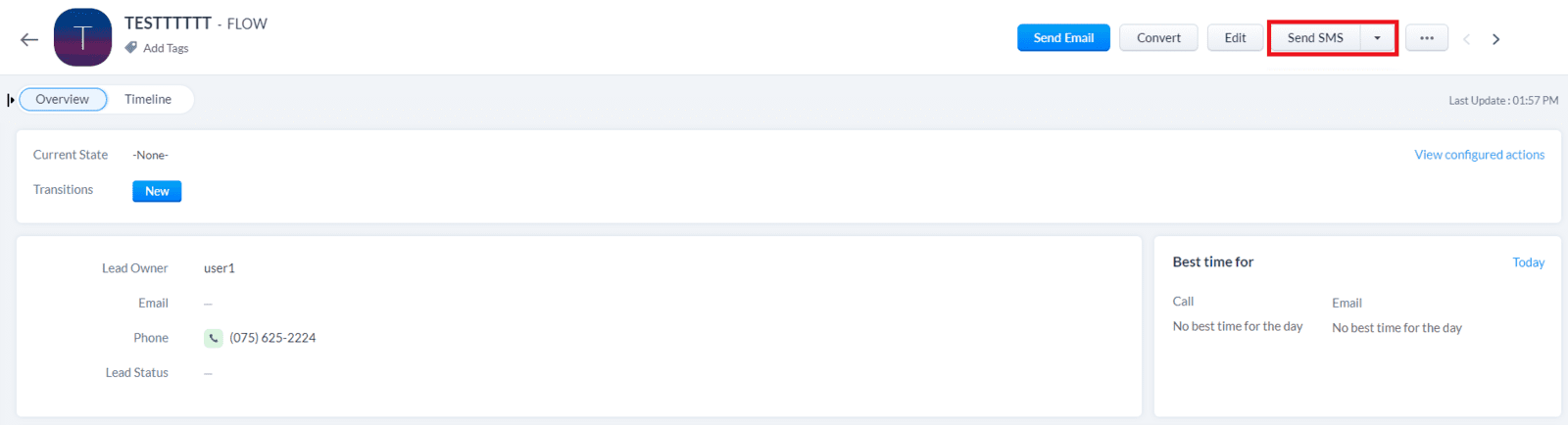
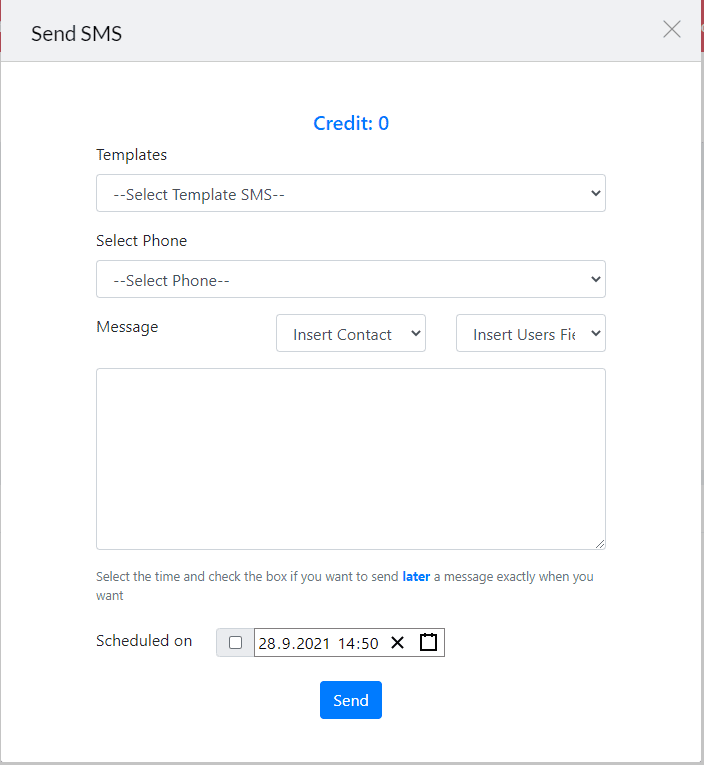
- Selecting a Template or Composing a Message: Choose an existing template or craft a personalized message.
- Message Box Requirement: Ensure the message box is filled; empty messages are not allowed.
- Scheduling Option: By checking the 'Schedule' box, you can choose the date and time for message transmission.
Contacts Module
Efficient Messaging in Contacts Module
Similar to the Leads module, the Contacts module features the 'Send SMS' button. Upon activation, this button leads you to the Send SMS window, where you can:
- Edit Messages: Personalize your content.
- Choose Templates: Select from available options.
- Pick Phone Numbers: Choose recipients.
- Utilize Scheduling: Set specific send times for messages.
Experience streamlined communication, whether in Leads or Contacts, with this integrated approach.
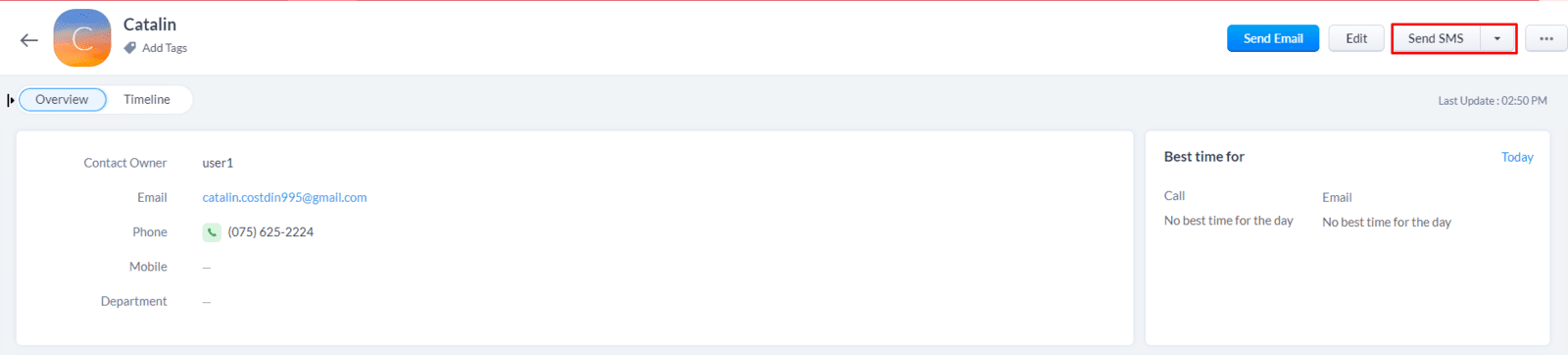
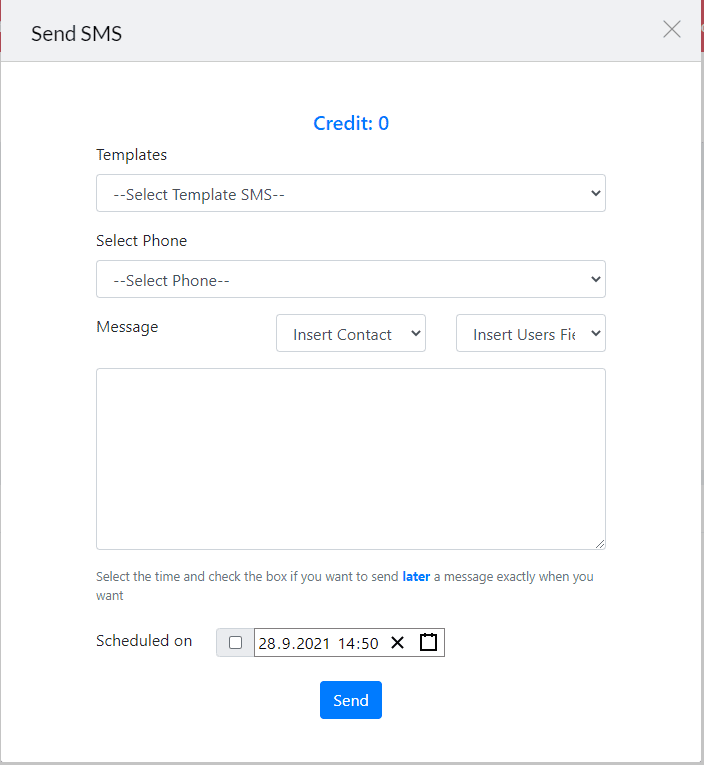
- Selecting a Template or Composing a Message: Opt for a template or craft your own message.
- Message Box Requirement: Ensure the message box isn't left empty.
- Scheduling Option: By checking the 'Schedule' box, you can set the date and time for message transmission.
15-day free trial. No credit card required.
For testing purposes, if you don't have a Zoho CRM account yet, we recommend you to create one by applying here and benefit from a 15-day trial period during which you can test the functionality of the plugin.
15-day free trial. No credit card required.
Zoho One platform contains +45 applications for managing a company including Zoho CRM ULTIMATE. You can test Zoho CRM within the Zoho One platform.
How to install sendSMS.ro for Zoho CRM
How to install sendSMS.ro for Zoho CRM
- Agree to Terms of Service: Ensure you've accepted the terms of service.
- Authorization: Authorize the extension to access and process data.
- Click Continue: Proceed by clicking the 'Continue' button.
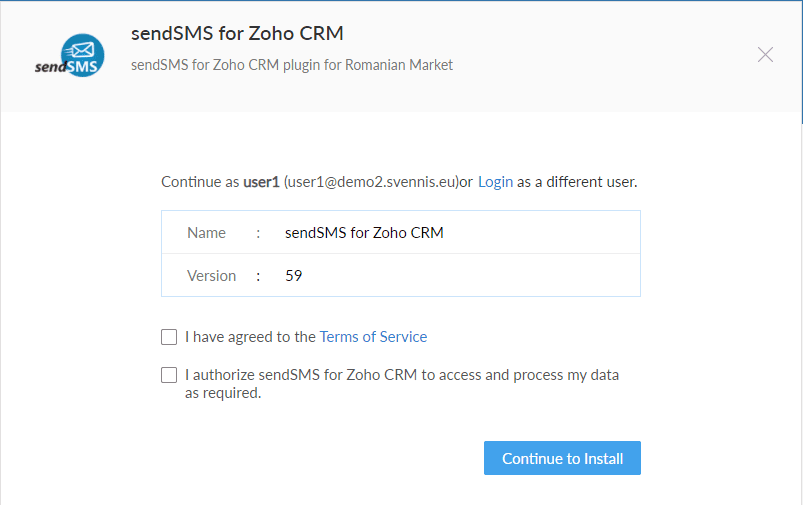
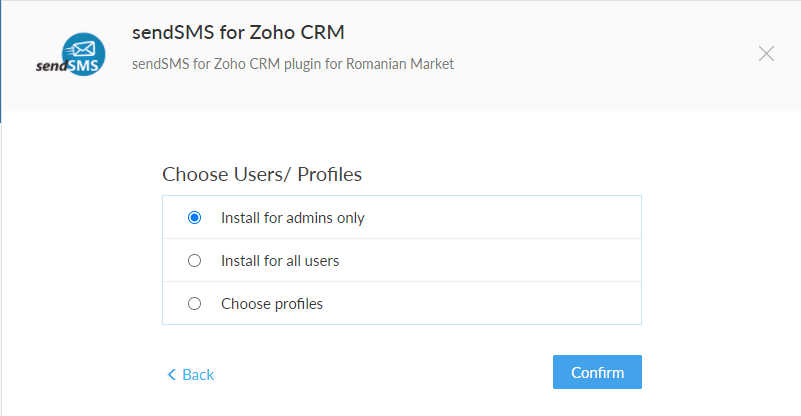
- Admin Access Only: If installed exclusively for administrators, they will possess full access to all extension functionalities.
- Access for All Users: Grant access to all users, allowing them to utilize the extension's features.
- Selective Access: Depending on users' profiles within the Zoho CRM organization, you can provide access to specific users as desired.
- Configure Extension Settings: Access the settings to initiate configuration.
- Username and Password: Enter your username and password as required.
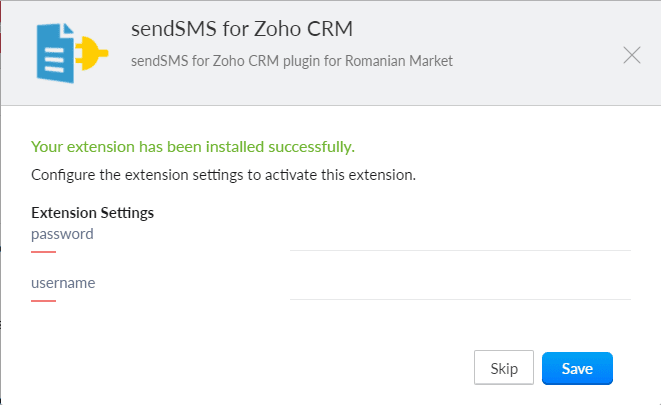
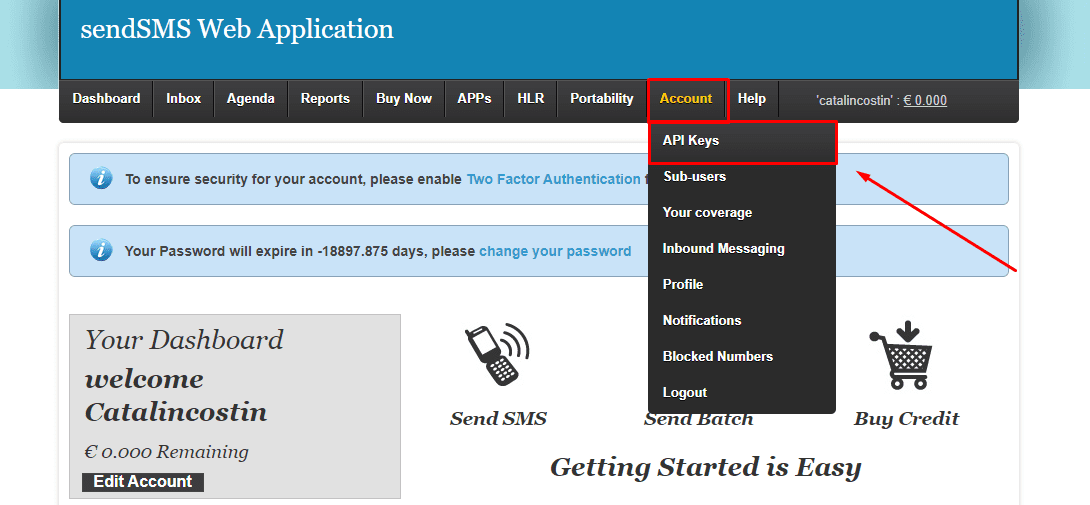
- Create a sendSMS.ro Account: Begin by setting up an account on sendSMS.ro.
- Login and Navigate: Log in to your account and proceed to the 'Account' menu.
- Access API Keys: Within the 'Account' menu, locate and select 'API Keys'.
- Navigate to API Keys: Access the 'API Keys' section as directed.
- Generate New API Key: Click on the option to 'Generate a new API Key'.
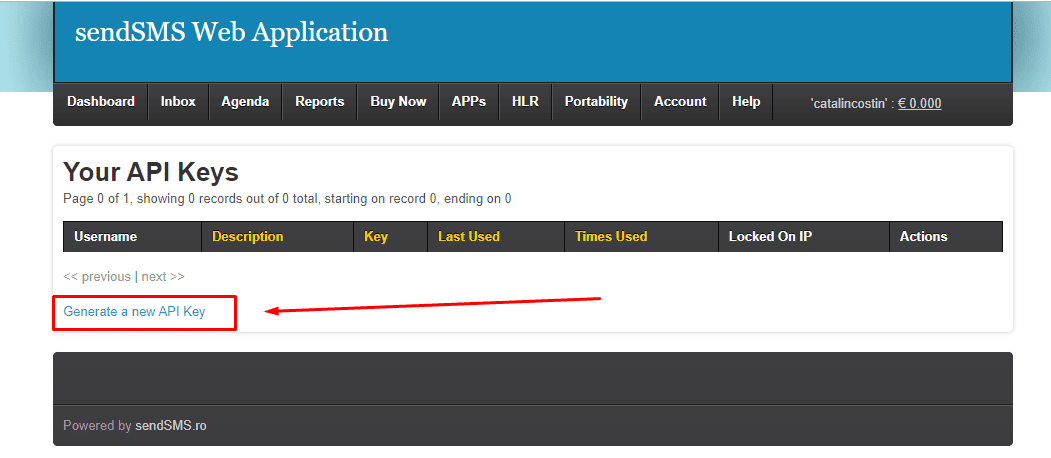
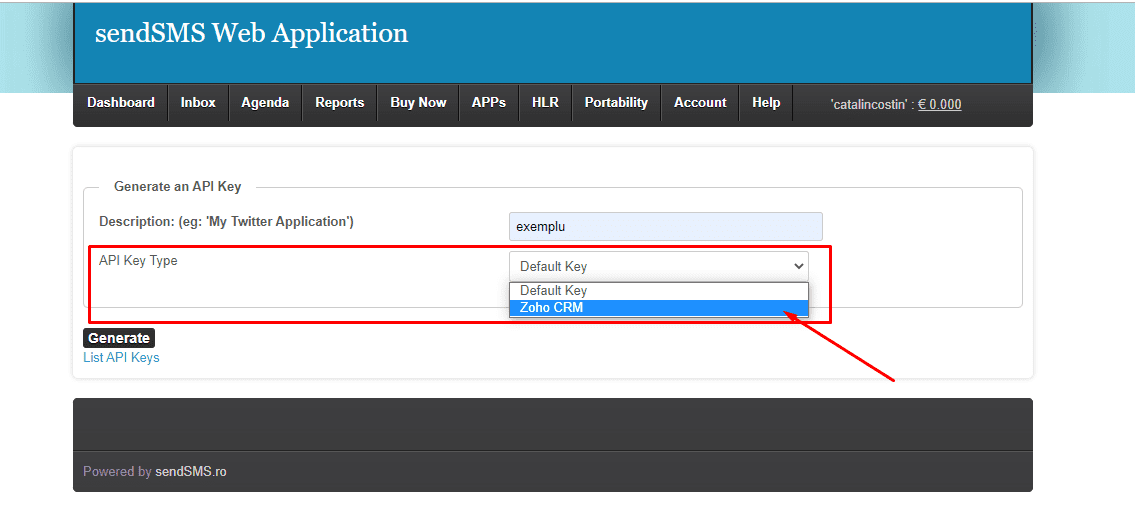
- Generate New API Key: Initiate the API key generation process.
- Select API Key Type: Opt for 'Zoho CRM' as the designated API Key Type.
- Username: [Your Username]
- Password: [Your Password]
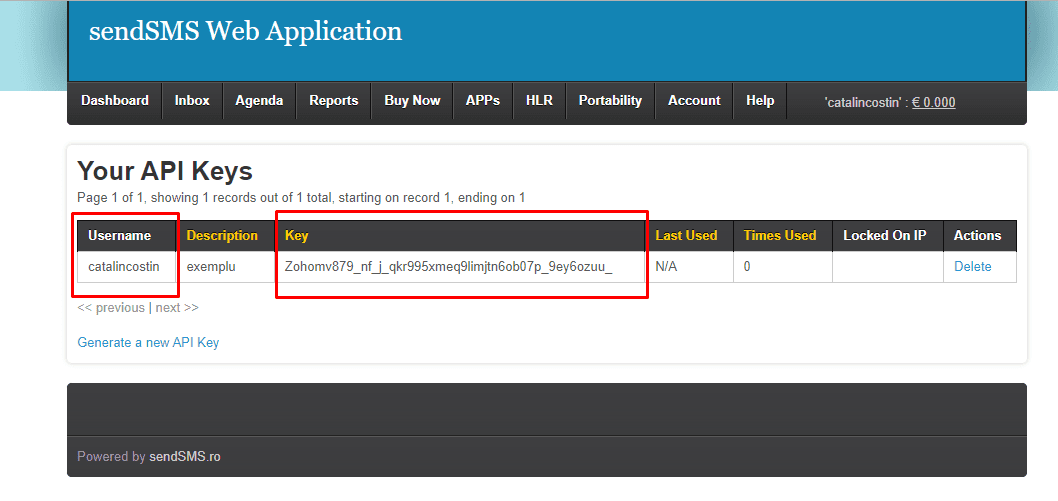
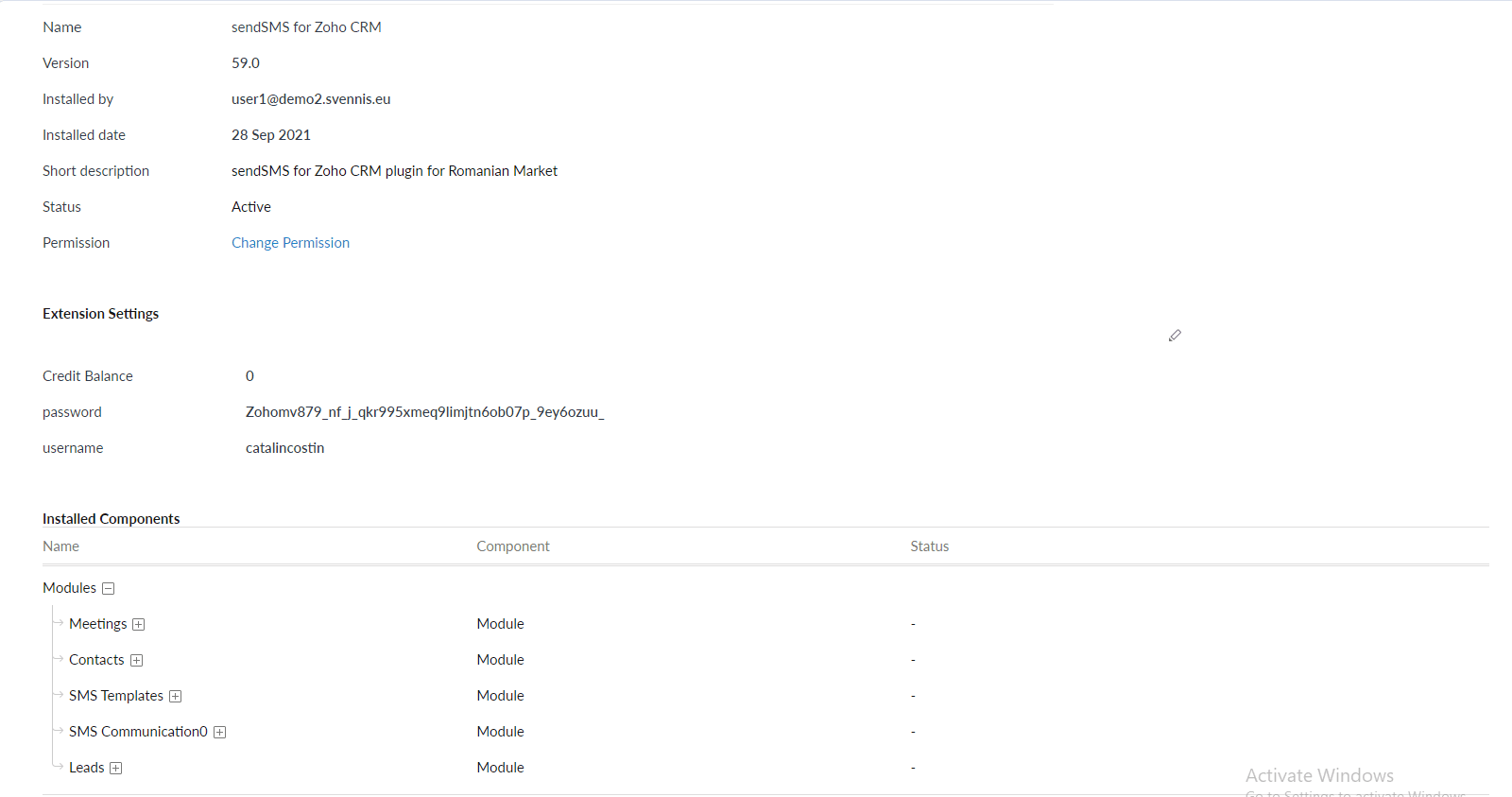
Need help?
How to manage sendSMS.ro for Zoho CRM
How to manage sendSMS.ro for Zoho CRM
- SMS Template Module: This module hosts default message templates, initially comprising three options. However, you have the flexibility to create and modify additional templates according to your needs.
- SMS Communication Module: Here, you gain access to a comprehensive history of sent and received messages, offering insights into your communication activities.
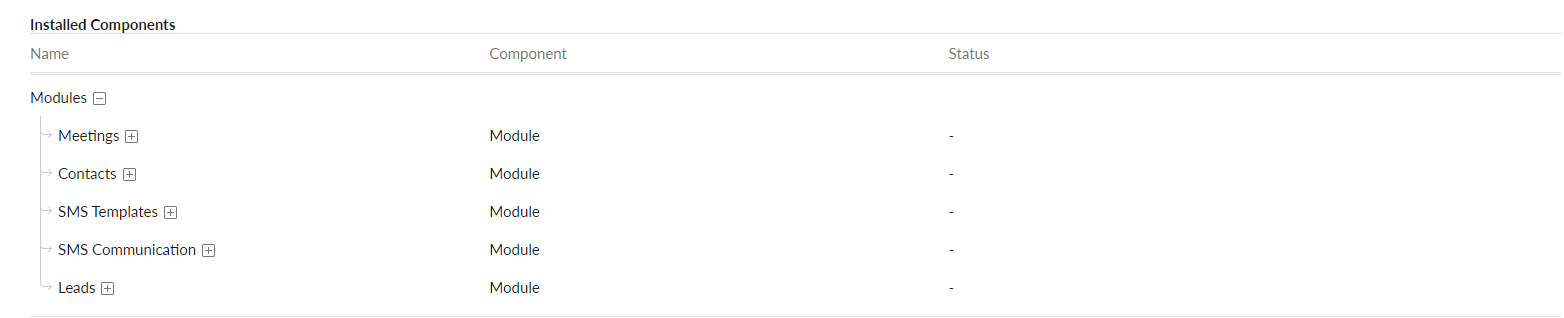
- Event Reminder Template
- Contacts Template
- Leads Template


Leads Module
- Edit the Message: Tailor the content to your needs.
- Select Templates: Opt for a predefined template if desired.
- Choose Recipient Number: Pick the intended recipient's phone number.
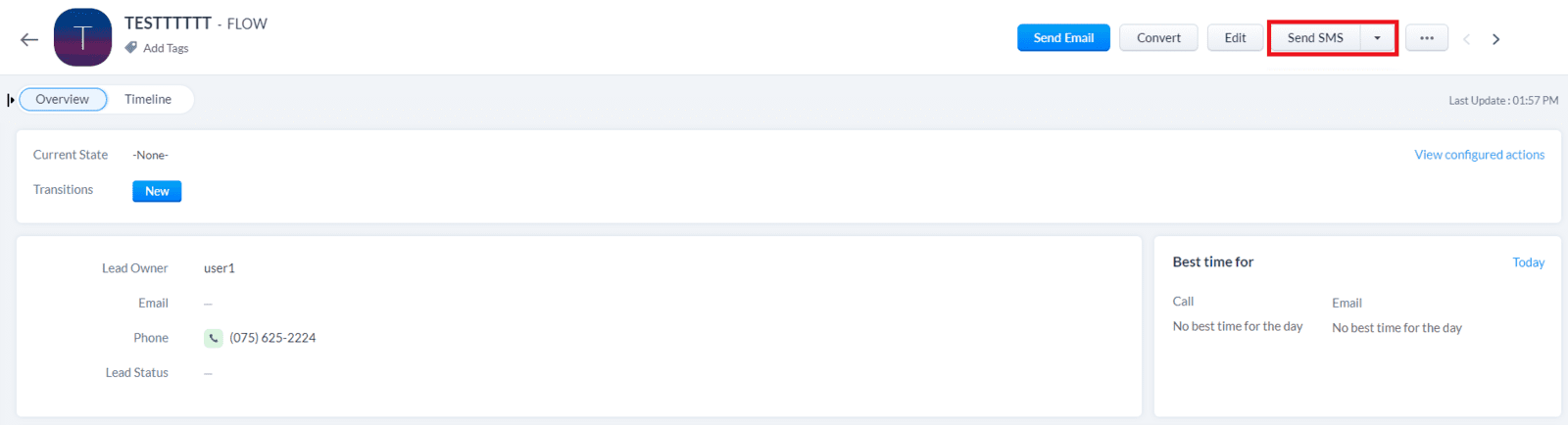
- Select Template: Choose from available templates.
- Enter Phone Number: Specify the recipient's number.
- Compose Message: Craft your message using placeholders if needed.
- Set Scheduler: If selected, pick the date and time for sending.
- Initial Credit Display: Initially displays 0 credits.
- Update on Sending: Upon sending, credits are updated, revealing current credit.
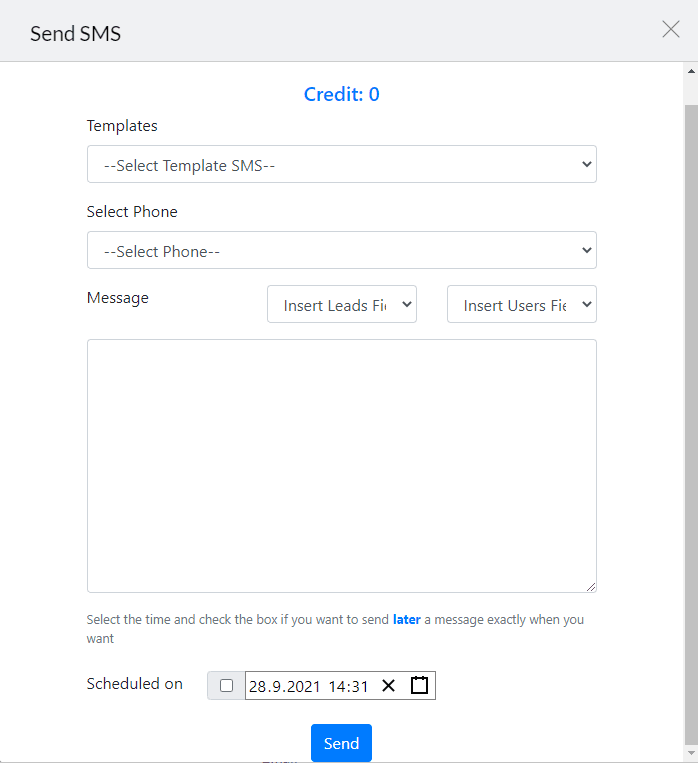
- Select "Scheduled On": Choose this option.
- Pick Date and Time: Specify the desired sending date and time.
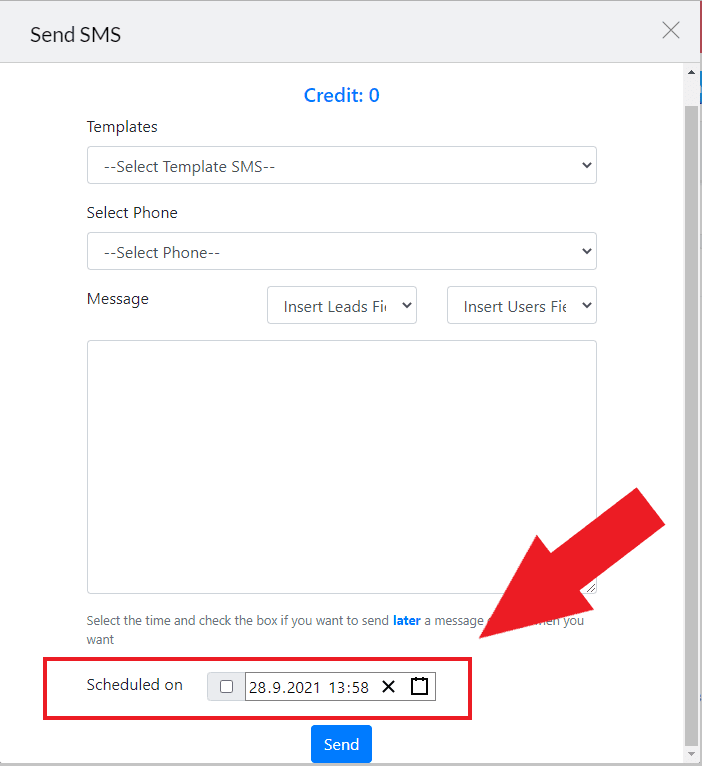
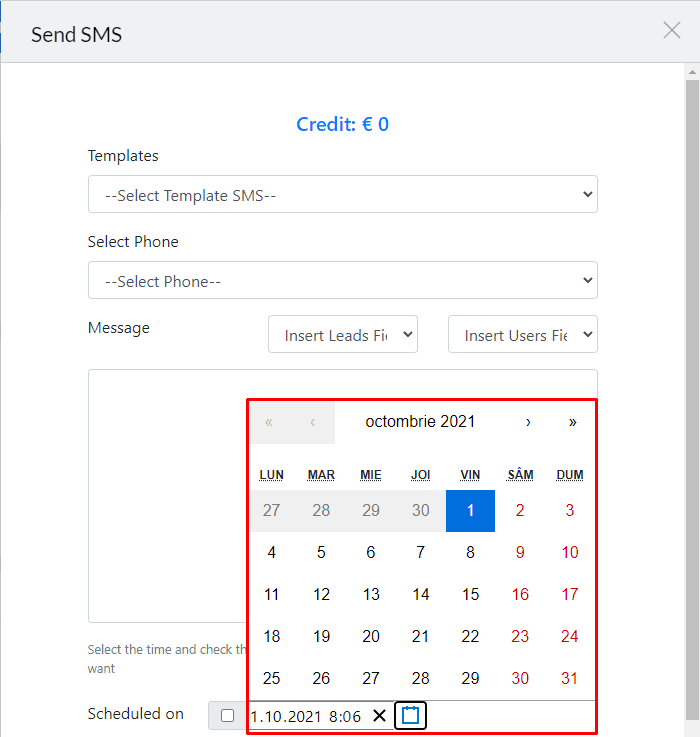
- Hover Action: As you hover over each lead, a "SendSMS" button becomes visible.
- Bulk Messaging: For sending messages to multiple leads, select the desired leads.
- Send Bulk SMS: After selection, use the "Send Bulk SMS" option to initiate the process.

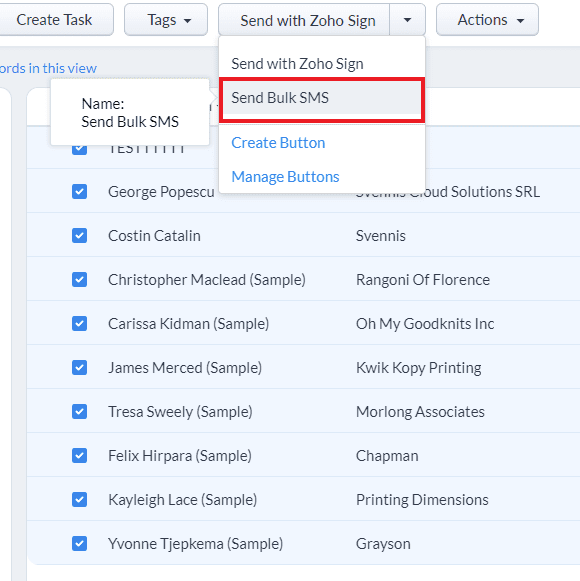
Contacts Module
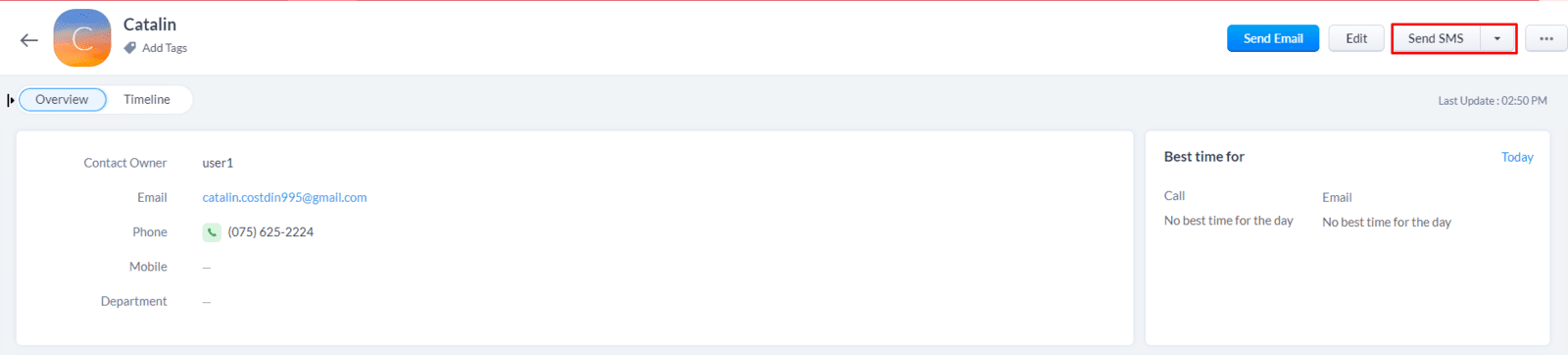
- Phone Number Entry: Input the recipient's phone number.
- Message Composition: Craft your message, utilizing placeholders if desired.
- Scheduler: If chosen, specify the desired date and time for sending.
- Initial Credit Display: Initially indicates 0 credits.
- Credit Update on Send: Upon sending, the credit display will update, reflecting the current balance.
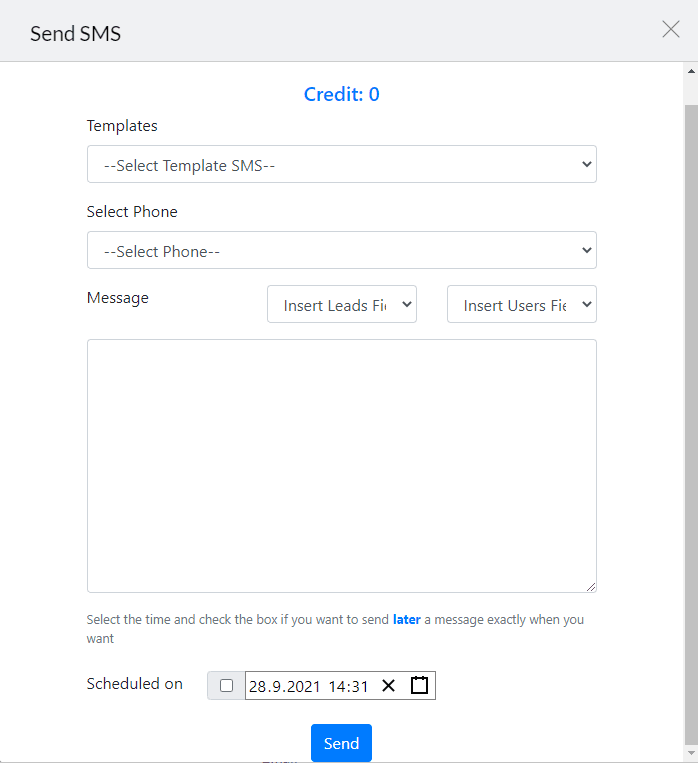
- Choose "Scheduled On": Select this option.
- Specify Date and Time: Pick the desired sending date and time.
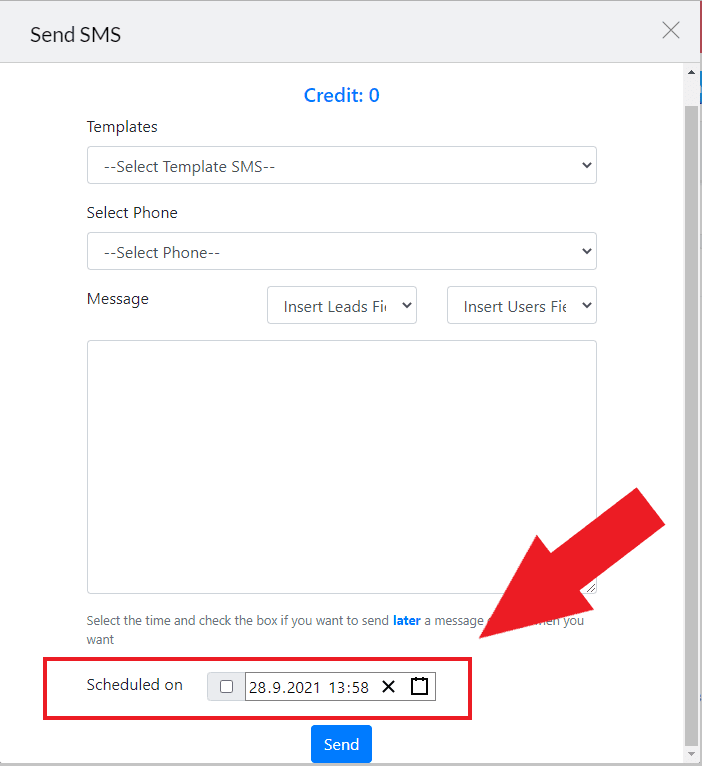
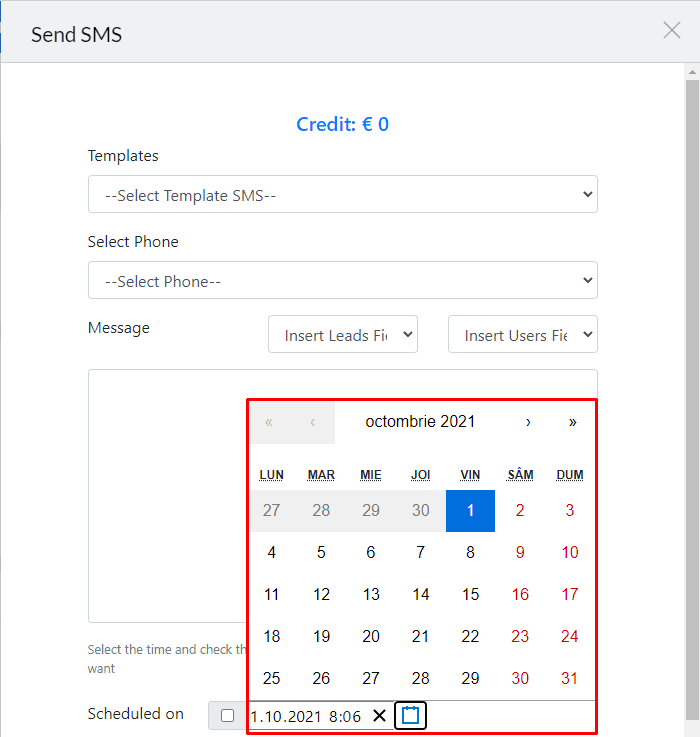
- Hover Action: Hovering over each contact reveals a "SendSMS" button.
- Bulk Messaging: To send messages to multiple contacts, simply select the desired contacts.
- Send Bulk SMS: After selection, utilize the "Send Bulk SMS" option to initiate the process.

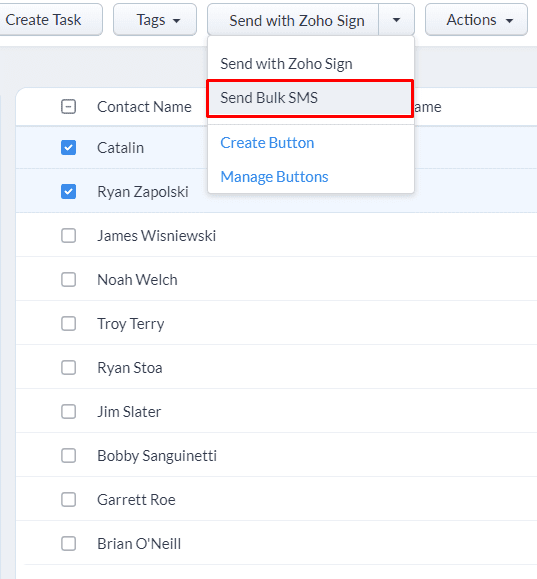
How to uninstall sendSMS.ro for Zoho CRM
How to uninstall sendSMS.ro for Zoho CRM
- Access Settings: Navigate to the Settings section.
- Click Marketplace: Within Settings, click on the Marketplace option.
- Select Installed Extensions: Locate and select the section for installed extensions.
- Find sendSMS.ro Extension: Look for the sendSMS.ro extension.
- Uninstall: Once located, you'll see the option to uninstall the extension.
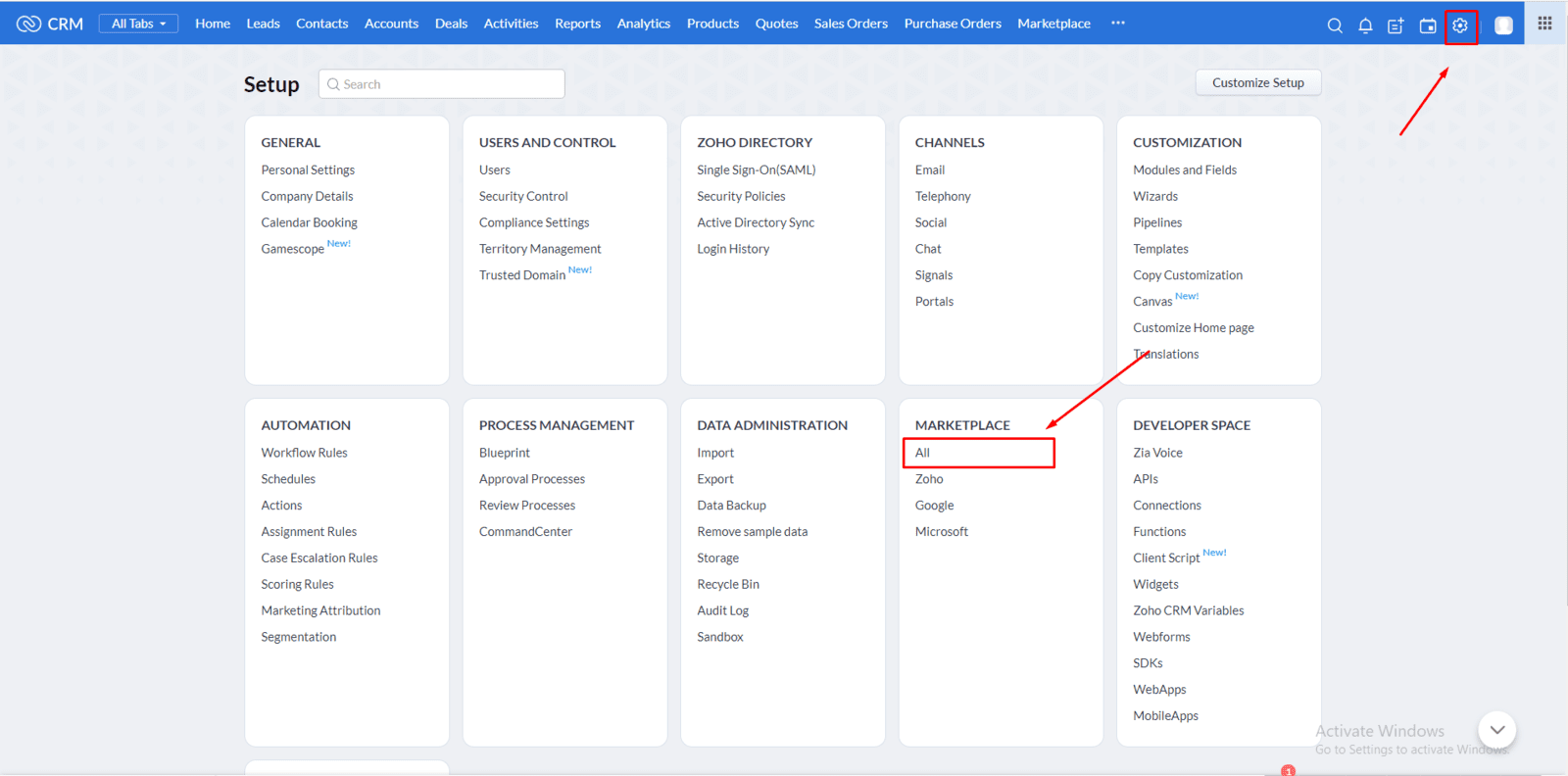
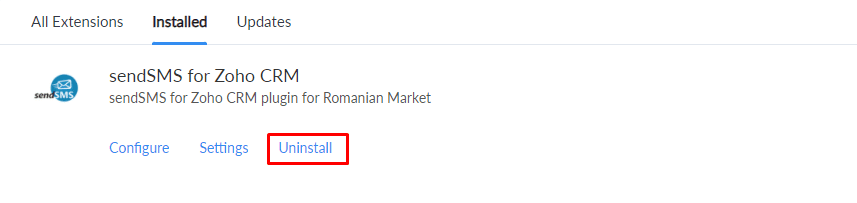
CONTACT US
Key Features
- Individualized Messaging: Send personalized SMS to individual contacts and leads.
- Bulk Personalized SMS: Reach multiple contacts and leads with customized SMS in a single click.
- Reusable SMS Templates: Create and modify templates for consistent messaging.
- Message History: Access a detailed history of each sent SMS in both Leads and Contacts modules.
- Scheduled SMS: Schedule single SMS or bulk SMS campaigns for precise delivery at predetermined dates and times.